Instrument Modes¶
Once you are familiar with the way the MidiGurdy works, you can customise it’s behaviour and extend the capabilities of the instrument.
The different instrument modes allow you to configure the number of strings in your MidiGurdy and the behaviour of the lid buttons S1 S2 S3 and Mod1 Mod2.
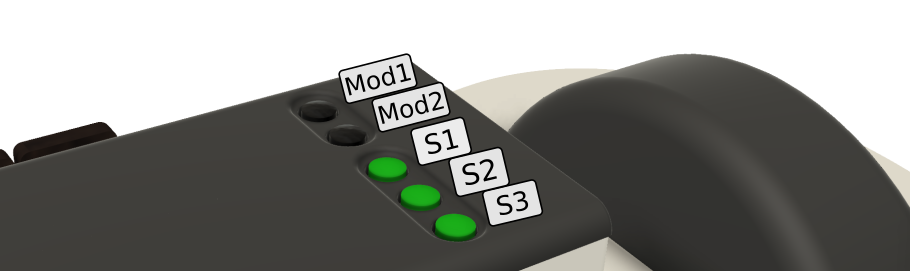
The lid buttons affected by the instrument mode¶
The following modes are available:
3 Strings (the default mode)¶
This is the default mode of the MidiGurdy. It provides one melody, one drone and one trompette string.
Lid Buttons with 3 Strings
S1, S2, S3 are used to switch the drone, melody and trompette strings on / off.
Mod1 and Mod2 can be used to load the previous and next preset.
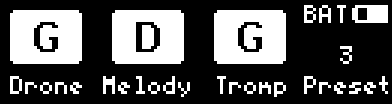
The home screen in « 3 Strings » mode¶
6 Strings¶
This mode gives you an additional set of melody, drone and trompette strings, bringing the MidiGurdy to a toal of 6 strings.
Lid Buttons with 6 Strings
S1, S2, S3 are used to switch the drone, melody and trompette of the current set on / off.
Mod1 loads the previous preset with a long press, the next preset with a short press.
Mod2 switches which string set the S1, S2 and S3 buttons control.
Home Screen with 6 Strings
The home screen uses a different layout in two strings mode. It shows two rows of strings, each row represents one string set. Which string set is active is shown by the vertical lines next to the string indicators.
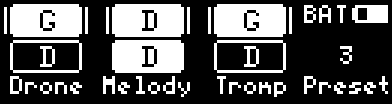
The home screen in 6 String mode with the first string set active¶
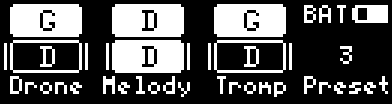
The home screen in 6 String mode with the second string set active¶
String Menus with 6 Strings
As you now have two strings of each type, you also have two string menus each. For example, pressing D2 will open the first melody string menu, pressing D2 again will switch to the second melody string menu. Which string you are currently editing is shown in on the left.
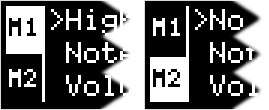
The two string menu indicators after pressing D2 repeatedly.¶
9 Strings, grouped by number¶
The 9 Strings mode gives you yet another additional set of melody, drone and trompette strings, bringing the MidiGurdy to a toal of 9 strings.
The first variant of the 9 Strings modes groupes the strings by number, just like the 6 strings mode but with one additional set. The lid buttons work slightly different though:
Lid Buttons with 9 Strings, grouped by number
S1, S2, S3 are used to switch the drone, melody and trompette of the current set on / off.
Switch between sets with short presses on Mod1 and Mod2.
Switch between presets with long presses on Mod1 and Mod2.
Home Screen with 9 Strings, grouped by number
The home screen uses a similar layout to the 6 strings mode. It shows three rows of strings, each row represents one string set. Which string set is active is shown by the vertical lines next to the string indicators.
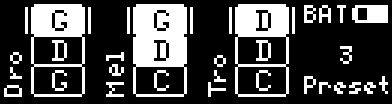
The home screen in 9 Strings, grouped by number mode with the first string set active¶
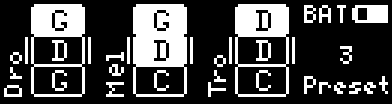
The home screen in 9 Strings, grouped by number mode with the second string set active¶
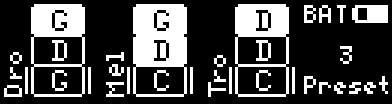
The home screen in 9 Strings, grouped by number mode with the third string set active¶
String Menus with 9 Strings
The string menus gain an additional entry, just as with the 6 String mode. So for example, pressing D2 will open the first melody string menu, pressing D2 again will switch to the second melody string menu. and pressing D2 a third time switches to the third melody string menu. Which string you are currently editing is shown in on the left.
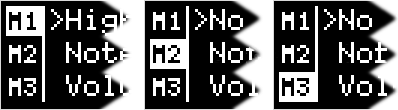
The three string menu indicators after pressing D2 repeatedly.¶
9 Strings, grouped by type¶
This mode gives you nine strings, just like the previous mode. But it groupes the strings in a different way. This only affects how you switch strings on and off using the S1 S2 S3 buttons.
Grouping by string type means that S1 S2 S3 switch the first, second and third string of the currently active type. If the currently active set is « melody », then S1 switches melody 1, S2 melody 2 and S3 melody 3.
Lid Buttons with 9 Strings, grouped by type
S1, S2, S3 are used to switch strings 1 - 3 or the currrently active type.
Switch between presets short or long presses on Mod1
Switch the active string type with short or long presses on Mod2.
Home Screen with 9 Strings, grouped by number
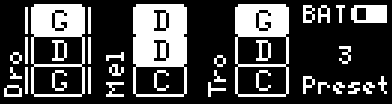
The home screen in 9 Strings, grouped by type mode with the drone set active¶
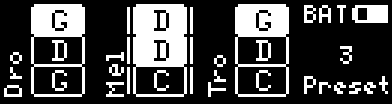
The home screen in 9 Strings, grouped by number mode with the melody set active¶
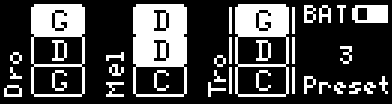
The home screen in 9 Strings, grouped by number mode with the trompette set active¶
Old MidiGurdy Mode¶
This is the way the MidiGurdy worked before configurable instrument modes were added: 9 strings, grouped by number.
Lid Buttons
S1, S2, S3 are used to switch the drone, melody and trompette of the current set on /off.
Hold Mod1 to select the second set
Hold Mod2 to select the third set
(If you don’t hold Mod1 or Mod2, the first set is active.)
Custom Mode¶
If you would like a different instrument setup that is not offered by these predefined modes, you can also open the L’interface Web and choose a custom setup of strings and how the lid buttons react in the « Settings » area.